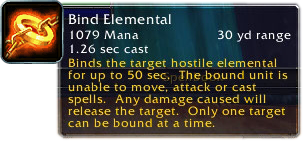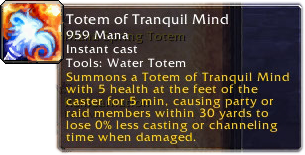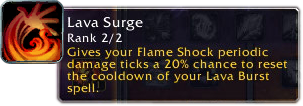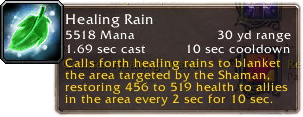First of all no, I'm not dead. As tends to happen from time to time life circumstances made things hectic for a while and posting to the blog took a back seat. Hopefully things will continue to settle and I'll continue to be able to post.
I recently obtained an invite to the Cataclysm Beta from
Wowinterface.com. Since I'm an author there I was able to register fora beta key tracking ID and was soon thereafter bequeathed an invite to the Cataclysm Beta. So I thought I'd take some time to go over the changes to date with Elemental.
Spells and AbilitiesThe primary rotation hasn't changed, we just have more tools to work with on the move.

This spell changes depending on what your weapon is imbued with. For elemental, this should (still) always be
Flametongue Weapon. And for those purposes this spell is an instant cast small fire nuke that buffs your next fire
spell's damage by 20%.
This is a great little on the move blast of fire that gives us a little more edge to our movement periods.
Spiritwalker's Grace (which is not available yet as the level cap is currently 83) will help even more so, but given that it's slated for a long
cooldown it can't be relied on heavily. This adds a wonderful little button to press while on the move to buff the next Lava Burst, which becomes a larger percentage of overall damage done during heavy movement fights.
Unleash Elements will also make a great round-off to a rotation where Lava Burst will come off too fast for another lightning bolt. It will probably be optimal to save this ability for a Lava Bust regardless since the extra 20% damage will definitely be best applied there.
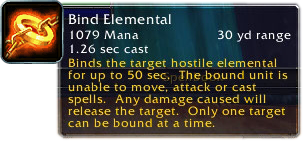
This is a fairly dull ability in my opinion. I'm not saying we can't use more crowd control, but coming up with another
keybinding for a situational ability gave me a headache. I'm just hoping that we'll have plenty of excuses to use it since this purports to be an elemental-heavy expansion.

Earthquake is fun and sexy. The graphic is pretty rough still, but the damage it does is not too shabby. The only downside is that it's physical but if you pair it up with a magma and
earthbind totem you can wreck a group of enemies pretty well.
A
cooldown prevents you from spamming it, but in the 5 second window you'll find a few
GCDs to reapply totems and fire nova before earthquaking again. You have to make sure and ghost wolf a good distance away when employing this strategy as one or two mobs sometimes seep through and chunk down at your channeling if they aren't knocked down so proper placement of totems and earthquake are essential to pulling this off.
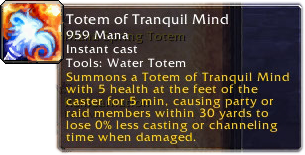
Speaking of
chunking down on casting times, a new tool we have to combat this nefarious act is a new water totem. In the most recent beta build Blizzard decided we were the class that would get the previously Paladin only
Concentration Aura buff.
The
tooltip in game currently reads 0%, but this is probably a
tooltip error only as deploying the totem does appear to significantly reduce
pushback on casting time. I'd imagine the actual percentage is
comparable to the Paladin version.
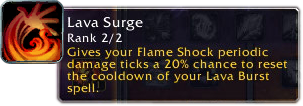
In keeping with Enhancement's 20% chance at concentrated coolness we now have a talented 20% chance to reset the
cooldown on
Lava Burst each time
Flame Shock ticks periodic damage. This talent has led me to write my Lava Burst into a macro as such:
#
showtooltip/
stopcasting/cast Lava Burst
Before making this simple macro I suffered from jittery movement spikes and clunky
keybindings in an attempt to stay on top of
Lava Burst. As the
proc is from the
Flame Shock DoT component the
proc can happen at any time during the rotation and often in the middle of a lightning bolt cast. The above macro helps to ease the quick transition from one spell to your refreshed Lava Burst.
One nice side effect that I hopefully won't get to used to before I start upgrading my gear after release is the interaction between
Lava Surge and the tier 10 set bonus. With the
DoT extension component I'm able to easily keep
Flame Shock up indefinitely on a training dummy. In fact doing this is so effortless that I don't expect to be casting more than one
Flame Shock per boss fight once 4.0 hits.
Though I suspect this will change once Cataclysm gear starts outstripping
Icecrown loot. At my current gear level (about 50/50 split between 264 and 277 pieces) I've only upgraded a few off-set pieces like boots and bracers. I suspect level 85 dungeons and heroics will change that, stripping off the tier 10 anomaly quickly.
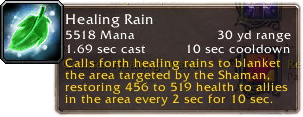
Though not an Elemental spell, this is trainable by all specs and as such it will probably be a good tool or Elemental as well to help with some spot healing.
It acts like a mobile, more powerful
Healing Stream Totem, and the
mana cost is manageable for Elemental, especially given how
mana is even less of an issue than it has been in the past at this point in the beta.
The area of effect is actually quite large so for any fight where parts of the raid clump up in one area this will be a great tool to alleviate some pressure on overtaxed healers.
RotationThere are two major things that will modify the rotation for Cataclysm:
Unleash Elements and
Lava Surge.
Lava Surge being the
heaviest element of change, it will add a little bit of unpredictability to the rotation. Since it can pop at any time it will become paramount to maintain a
Flame Shock debuff at all times, so when
Lava Surge procs you won't have to spend an entire
GCD sitting on an active
Lava Burst while reapplying your
DoT.
Unleash Elements can be looked at in two different ways; a good rotation round out or an on-
cooldown nuke and
Lava Burst buff. Finishing out a rotation smoothly to get out a
Lava Burst on
cooldown is important to maximizing Elemental DPS, but
Lava Surge adds an element of unpredictability to
Lava Burst's
cooldown. The
proc doesn't happen during every single
Lava Burst cooldown, but often enough that rounding out the rotation may become less of an issue.
As I haven't tested the dungeons extensively yet it's hard to predict much more about how the
gameplay will evolve during beta. At the moment the level cap is 83 so the full picture is still out of focus slightly.






 Use the move tool to position it properly. To position a second fold where you want it keep this layer selected and hit Command+T or Control+T to enter free transform mode and drag the handle on the side until the folds of the paper are where you like them.
Use the move tool to position it properly. To position a second fold where you want it keep this layer selected and hit Command+T or Control+T to enter free transform mode and drag the handle on the side until the folds of the paper are where you like them.